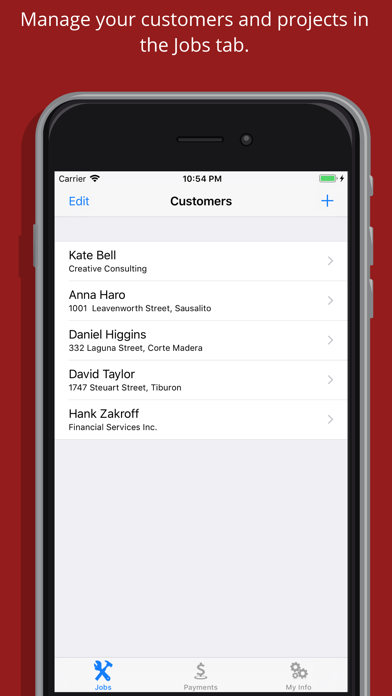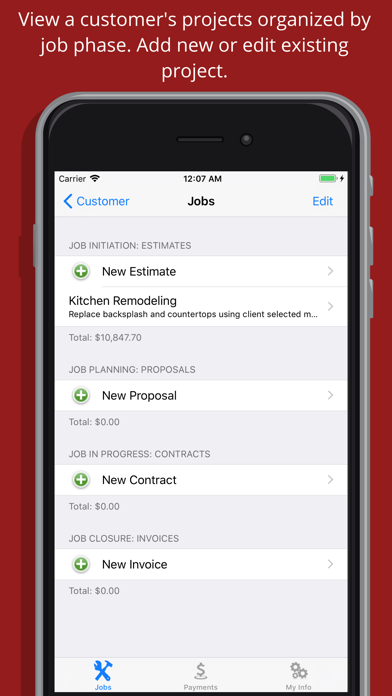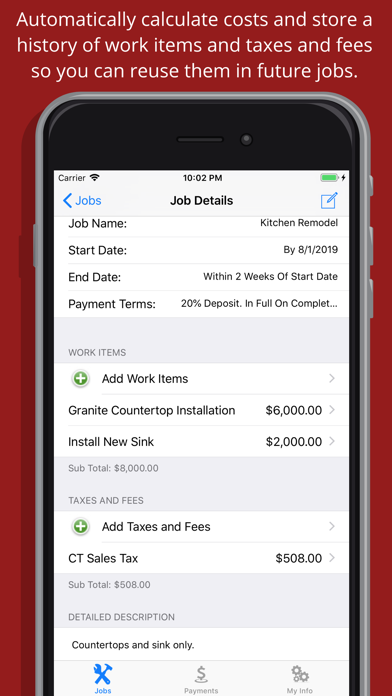My Business Assistant
My Business Assistant is a productivity tool that allows you to quickly and easily provide estimates, proposals, contracts, invoices and receipts for your customers right from your iPhone or iPad.
With a simple and intuitive user interface, My Business Assistant is highly customizable saving you time every time you use it. It allows you to create templates for your standard work items - including taxes and fees, saving you time when you create or edit projects. Moving projects from one phase to the next is as simple as editing the project and selecting the new phase. Allowing you to enter, edit and remove customers, projects, payments, work items and taxes and fees; simply by swiping left. My Business Assistant quickly pays for itself by making you more efficient and effective.
Start by entering your business information in the "My Info" tab. "My Info" includes options for selecting a logo image, entering your business contact information, entering standard work items and taxes and fees for your business. Selecting from three different document template formats you can create professional documents to send to customers; customizing notes and legal disclaimers for each phase of the project, entering customized messages to include in emails and text messages for each phase of the project, and exporting job information to a spreadsheet.
The "Jobs" tab is where you will manage your clients and the work projects performed. Start by entering your customer information, or selecting your customer from your contacts. Next, create a new job in the appropriate job phase, or simply edit an existing job and move it to the correct phase. Enter Job Details, collect signatures, add or remove work items and taxes and fees and provide a detailed description as well as comments and notes related to each job. Once all job details are entered, preview the document and then share it with your customer.
You will use the "Payments" tab to apply payments to each job and send out receipts to your customers. Start by selecting the customer you received your payment from, select the appropriate job you would like to apply the payment to, apply the payment then share the receipt with your customer.